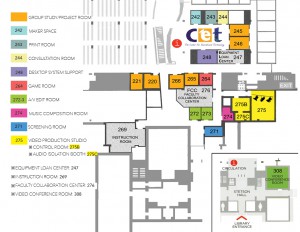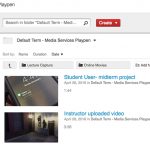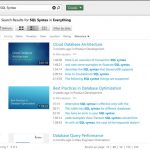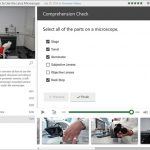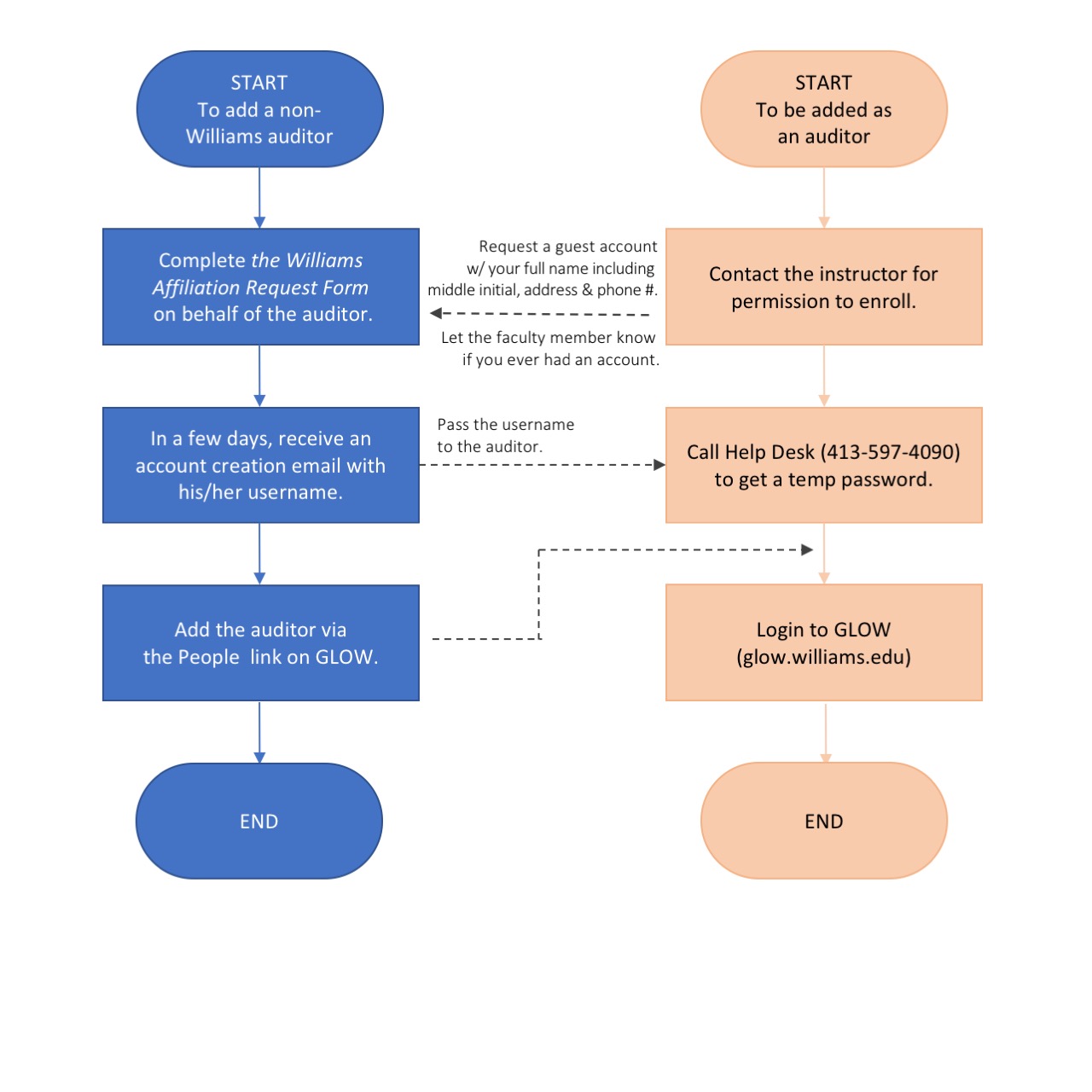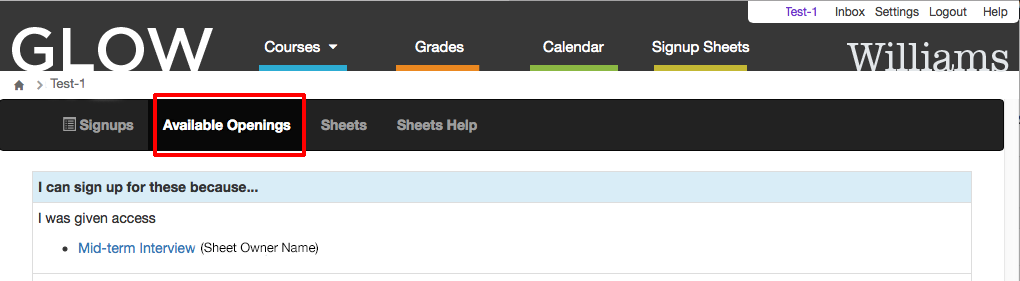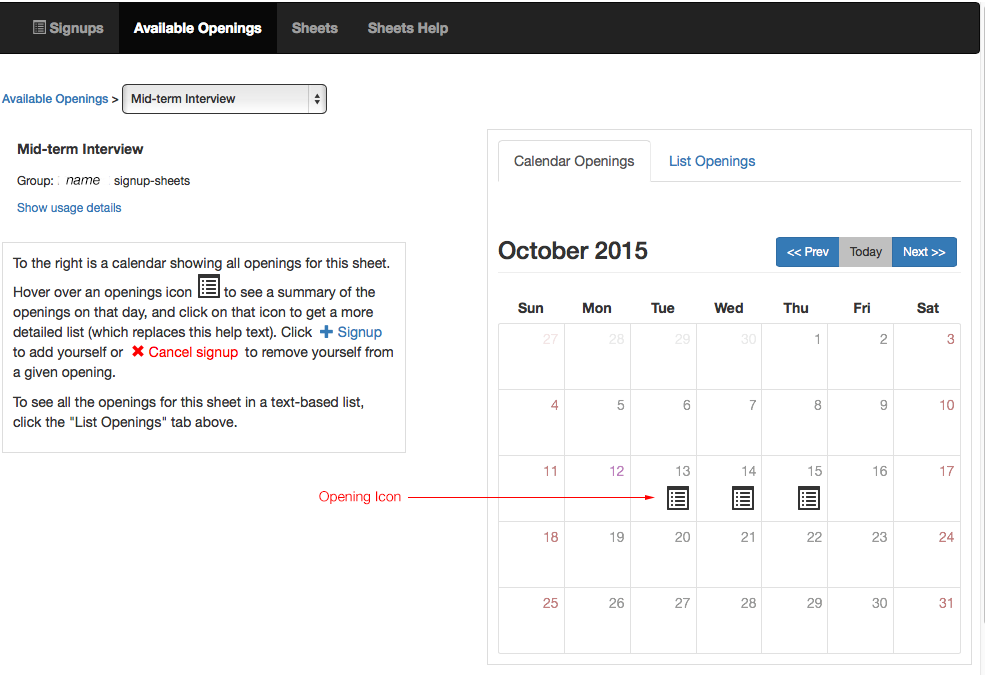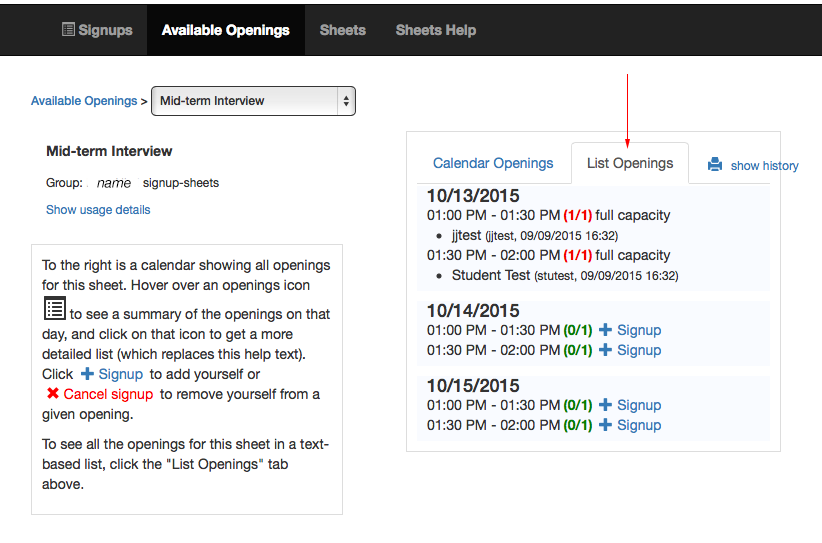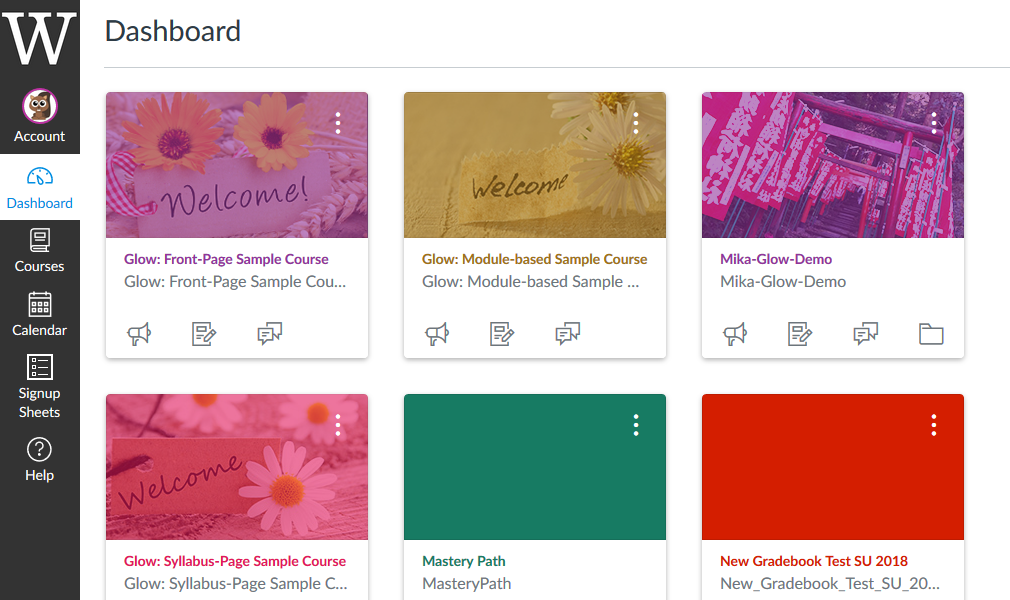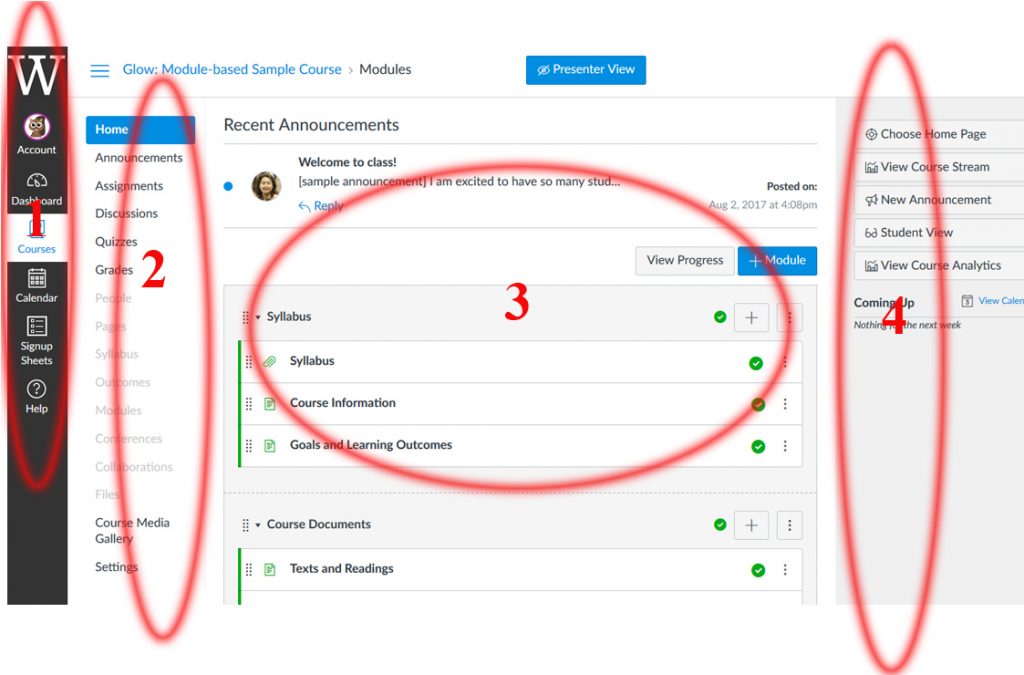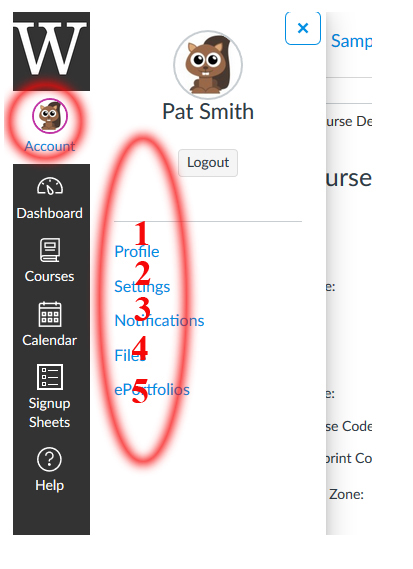With facilities in Jesup Hall and The Center for Educational Technology (CET) located on the 2nd floor of Sawyer Library, support is provided by ITech’s three working groups:
- The ITS liaisons, supporting academic departments and technologies
- The Media Services group, supporting classroom functionality and the equipment loan center (ELC)
- The Project Group, providing software and database solutions
Please explore our primary services list below for supported technologies that may be appropriate in your teaching and research. If you have questions about ITech services, please contact your departmental liaison, email ITech or call Jonathan Leamon at 413-597-4468.
-
-
Please visit the Makerspace dedicated website at::

The Makerspace (Sawyer 248 & 242) 
The VR Room (Sawyer 264) ===================================================
 The makerspace has its own site at https://williamsmakerspace.wordpress.com
The makerspace has its own site at https://williamsmakerspace.wordpress.comThe makerspace in the CET is a place to make the digital world real. With a 3D printer, 3D scanner and a variety of software and hardware tools it’s staffed by students who can assist with printing, or help you learn how to develop your own models and projects.
Who can use it?
The makerspace and equipment is available to any member of the Williams community. If you’d like your class to incorporate 3D printing into your course, please contact your ITech liaison in advance so we can schedule the equipment.How do I access it?
For students that are unfamiliar with the technology, the best way to start a project is to stop by when the room is open and talk to one of the student staff. Faculty and staff can also contact Jonathan Leamon (jleamon@williams.edu) with any questions.Where is it located?
The makerspace is in the CET room 242, on the second floor of Sawyer libraryHow do I get help?
There are FAQ’s and other help documentation available on the makerspace’s website, or stop by the room when it’s open. You can also contact Jonathan Leamon.
-
-
Academic posters
Anything larger than 11" x 17" is considered a poster.
The ITech plotter is available to the campus to print academic posters, for example, posters used for conference presentations, departmental thesis poster sessions, research poster sessions, class assignments, etc. Personal images, decorative posters or posters to promote events can be printed at the Office of Print and Mail on campus, or using commercial print services from area or online businesses. If you're not sure where to go, contact the ITech liaison to your department or email itech@ williams.edu.
For larger academic poster sessions or class printing projects please refer to this libguide.
Plotter Location & Appointments
The plotter is located on the second floor of Sawyer Library, Room 244, in the Center for Educational Technology. Plotter appointments are required for all poster print jobs to make sure that someone will be available to help. Regular appointment slots are:
Monday 2pm - 4pm Tuesday 2pm - 4pm Wednesday 2pm - 4pm Thursday 2pm - 4pm Friday 10am - 12pm The 30-minute poster printing appointment is ample to print most posters, but assumes your poster is ready to print. For help creating your poster or finishing your poster layout, please ask for a Student Technology Consultant at the CET Support Desk. Posters will be printed on double-weight matte paper, with a maximum width of 36" (one side, paper is on a roll so the other side can be longer).
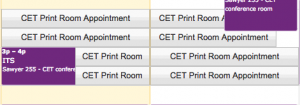 To make a printing appointment use this Google calendar: click on the grey button "CET Print Room Appointment" for the 30-minute appointment time you want.
To make a printing appointment use this Google calendar: click on the grey button "CET Print Room Appointment" for the 30-minute appointment time you want.Appointments should be made at least 24 hours in advance.
-
Printing vs. Copying
For large batches, consider having copies made by Print Services - it's far less expensive than printing. Contact John Shea by phone or email: 413-597-2022 / John.T.Shea@williams.edu for more information.
Printing Flyers
Standard letter sized flyers (8.5″ x 11″) can be printed on any public printer on campus. If you need a tabloid size flyer (11″ x 17″ ), you can use one of these printers:
- 241 Center for Educational Technology (in new Sawyer)
- 201 Jesup
All print jobs are routed through PaperCut so you will need sufficient funds for large jobs.
Tips for flyer printing:
- Go to the location to print! You should print a single copy first, to check that the formatting and the colors are as expected before printing a large batch. The CET color printer is on a release station so you must be present to print. There is also help on hand in the CET.
- Be sure to set the correct paper size in the Page Set Up of the document as well as in the printer dialog box.
-
Dates and Deadline:
During the week of Aug. 6th, 2018 , OIT will NOT take any signup for poster printing appointment. All poster printings for Summer Science Poster Session on Friday, August 10th will be submitted as PDF files using this Form . Your department or your research group may have different timeframes of when your poster should be ready but the deadline for poster printing submission is set as follows (Due to a large volume of poster printing in such a short time, any late submissions will not be guaranteed to be printed on time for the Poster Session):
Aug. 8th: All poster printing must be submitted via this Form by the end of the day
Aug. 10th: Your poster will be ready for pickup at CET in Sawyer Library after 12PMOnly one copy of each poster can be printed. Typos & mistakes do not qualify for a reprint. Please examine a proof of your poster either on 8 1∕2 x 11 or on 11 x 17 paper to ensure everything appears correct before submitting for printing via this Form!
Poster Size:
Poster size will be with a maximum width of 36″, one side, paper is on a roll of 36” in width so the other side can be longer, but the recommended poster size is 36” by 36″ (or less).
PDF File Name:
The file name of PDF submitted for printing via this Form needs to include your network id plus your Dept. (e.g. for John Doe of Physics Dept, the file name will look like jd1_phys.pdf). If there is an issue opening the file submitted via this Form , you will be contacted.
Software for Poster Design:
There are many different software available for poster design but the most popular ones are Microsoft PowerPoint and Adobe InDesign. Just pick one that’s best for you. If you use PowerPoint to create your poster, make sure you set the size of your PowerPoint to be either the recommended size (36” by 36″) or your preferred size. By default, PowerPoint slide is set for printing on 8 1∕2 x 11 paper. Make sure to convert your final version to a pdf file to be submitted.
Tutorials:
OIT has a campus license for http://www.lynda.com which provides indepth, self-paced instructional videos for a wide range of topics and software including Adobe InDesign and Microsoft PowerPoint. Information on signing up/signing in for http://www.lynda.com is available at https://oit.stage.williams.edu/help/lynda/
If you have specific questions or require assistance, please plan on visiting the STC helpdesk in the CET area of Sawyer Library. Issues that STC can’t handle will be directed to ITS.
-
-
Media Services provides limited support to academic and student group events. This includes operating or consulting for live sound and projection for lectures, panel discussions, screenings, and performances.
-
Please contact your ITS liaison to schedule a meeting.
-
The Center for Educational Technology (CET)
The CET is Williams new facility designed to enhance the relationship between learning and technology. It houses a number of new and exciting facilities and resources, the student help desk, most of the staff of the Instructional Technology group and several from Desktop Systems. By juxtaposing resources for faculty and students with instructional technologists and librarians, the facility provides a new depth of support and collaboration for technology in education.
Read an article on the CET from the Williams website.
Hours
The CET is open during regular building hours. Check the library website for details.
Location
The CET takes up the south side of the second floor of Sawyer library. Click the image below to see the locations of specific resources & facilities.
-
-
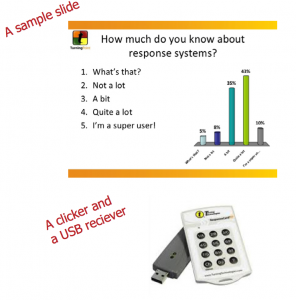
Classroom Polling using PowerPoint and “clickers.” Allowing students to anonymously answer questions can facilitate discussion or provide feedback in larger classes, test content mastery, and allow for the exploration of sensitive topics anonymously. A useful bibliography of papers on the discipline specific use of clickers in teaching can be found here:
http://cft.vanderbilt.edu/docs/classroom-response-system-clickers-bibliography/.
The way it works is you install software that adds toolbars to PowerPoint so that you can add interactive polling slides. Installation instructions can be found on the tabs above or at https://oit.stage.williams.edu/software/entry/889/.
When you present your slideshow and arrive at an interactive polling slide, students use polling devices to vote. The radio signals from the polling devices are collected by the computer through a USB shaped radio receiver. The radio signals travel every direction so no pointing of the clickers is necessary. A green light on the polling device indicates that the vote was received. While polling is open, the last button pressed on the clicker will be the vote that counts. The slide toolbar has a count of how many clicker responses have been registered. Regular PowerPoint slides can be mixed in with the special interactive polling slides.
Where can I get clickers?
Three Day Loans:
The Equipment Loan Center in Sawyer Library room 247 has a set of 30 clickers that may be borrowed for 3 days. Contact the Equipment Loan Center at 413-597-4091 and check the office hours at:
http://oit.stage.williams.edu/itech/resources/elc/.
Semester Long Loans:
Sets of clickers can be borrowed for the durration of the semester by contacting Trevor Murphy at tmurphy@williams.edu. Demand often exceeds supply, so advanced notice is required. In some cases, clickers are shared by several faculty members who have a classroom in common.
Alternatives
We have also been trying polling using cell phones: http://www.polleverywhere.com/.
-
1. Click to open the TurningPoint Cloud application on the PC.
Do not open PowerPoint first or double click on your PowerPoint file.2. Create an account or sign in with your existing account.
Use your Williams email as your id. The password can be anything you want. You will have to verify the account via email.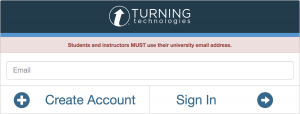
Sign in or create an account for TurningPoint 3. Make Sure PowerPoint is closed. Open the TurningPoint app. (It will open PowerPoint for you with the TurningPoint tool bars.)
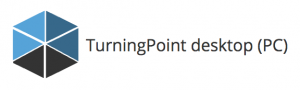
TurningPoint Desktop Installer 4. Plug in your USB receiver (looks like a thumb drive) and select PowerPoint polling.
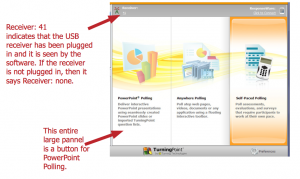
Select PowerPoint Polling. 5. Find the TurningPoint tab in PowerPoint.
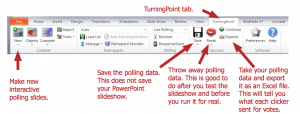
TurningPoint Tab in PowerPoint. 6. Select new multiple choice slide.Replace the text in the title area with your question and replace the list items with the answers. Do not cut and paste.
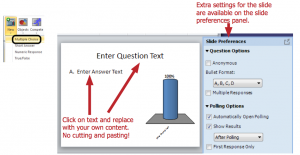
Select new multiple choice slide. 7. Mix regular PowerPoint slides in with the interactive polling slides. Save the slideshow just as you would save a regular PowerPoint slideshow. Also, try to avoid too many interactive slides. 5 is a good number. 10 can be repetitive and uninteresting.
Save your slideshow with the PowerPoint menu option: File: Save As. Remember: The save button in the TurningPoint tool bar is only for the clicker response data, not your presentation.
8. Start your slide show. Just start the PowerPoint slide show the way you normally would.
9. Manage Polling: When you arrive at a polling question, the slide is open for polling. One more slide advance and the polling closes; the resulting graph is displayed. Another slide advance, and the next slide is displayed. A useful feature to be aware of is the ability to re-poll a question.

During the slide show, there is a toolbar present. 10. Assess how it went and consider more advanced features.
Contact your ITech Liaison about changing the way you use clickers in your teaching.
-
1. Click to open the TurningPoint Cloud application on the PC.
Do not open PowerPoint first or double click on your PowerPoint file.2. Create an account or sign in with your existing account.
Use your Williams email as your id. The password can be anything you want. You will have to verify the account from your email.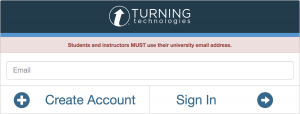
Sign in or create an account for TurningPoint 3. Make sure PowerPoint is closed and open the Turning Point application.
4. Plug in your USB receiver (looks like a thumb drive) and select PowerPoint polling.
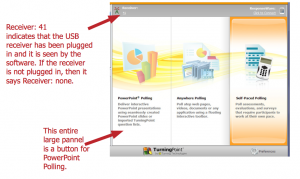
Select PowerPoint Polling. 5. You will see PowerPoint open with a floating TurningPoint toolbar.
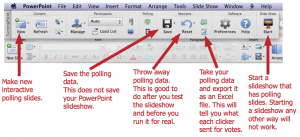
Floating TurningPoint Toolbar for Mac. 6. Select New Multiple Choice Slide.
Replace the text in the title area with your question and replace the list items with the answers.
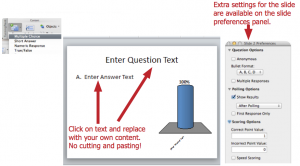
Create a new polling slide on the mac. 7. Mix regular PowerPoint slides in with the interactive polling slides. Save the slideshow just as you would save a regular PowerPoint slideshow. Also, try not to have too many interactive polling slides. 5 is a good number. 10 is too many.
Save your slideshow with the PowerPoint menu option: File: Save As. Remember: The save button in the TurningPoint tool bar is only for the clicker response data, not your presentation.
8. Start your slide show using ONLY the special TurningPoint Toolbar slide show start button on the floating toolbar. That is the only way to get the polling software to function.
9. Manage Polling: When you arrive at a polling question, the slide is NOT open for polling. Use the show bar on the upper right hand side of the slide to Start and Stop polling. Once the polling is stopped, the resulting graph is displayed. A useful feature to be aware of is the ability to re-poll a question. The showbar is displayed below:
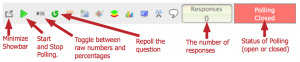
During the slide show this toolbar will be open. 10. Asses how it went.
Contact your ITech liaison about changing the way you use clickers in your teaching.
-
1. Go to https://account.turningtechnologies.com/account/ and create an account.
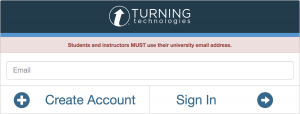
Sign in or create an account for TurningPoint 2. Verify the account.
3. Download the software.
For the Mac, use the “TurningPoint desktop (Mac)”
For the PC, use the “TurningPoint desktop (PC)”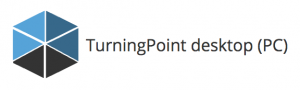
TurningPoint Desktop Installer You will be presented with a screen that has a check box that asks if you want to open polling every time you open PowerPoint. I recommend checking the box.
Check out the Classroom PC or Classroom Mac instructions to see how to use the software and hardware to create polling slides in PowerPoint.
-
-
Lab Information
Williams has computer labs in several buildings on campus. During the term, these are typically available whenever the building is open. Most computers require a Williams College username and password to use. Certain specialty labs are limited to students enrolled in particular courses.
Computer Labs
(During the term, labs in Jesup can be accessed 24/7 using the ID card reader on the front door of Jesup.)
Jesup Hall – Room 201 – 3 Mac and 1 Windows
Jesup Hall – Room 204 – 4 Windows
Clark Hall – Room 201 – 9 Mac and 2 Windows
Sawyer CET – Several Spaces – 20+ Mac, 2 Windows
Sawyer Research Commons – 18 Mac, 18 Windows, 7 Public Kiosks
Schow Science Library – Atrium – 6 Mac, 11 Windows, 5 Public Kioks
Specialty Labs
Specialty labs have additional software & hardware to support specific academic topics.
Bernhard Music Center – Room 044* – 8 Mac – Music Students Only
Hollander Hall – Room 147 – 16 Mac – Language Students Priority
Spencer Art Studio – Room 116* – 5 Mac – Photography Students Only
*: access restricted to specific users.Computer Classrooms
These classrooms are often scheduled for classes or other course-related events. When there isn’t a scheduled class session, they are available for general use. In addition to the computers listed, they also have a lectern computer system and a full set of classroom presentation equipment.
Jesup Hall – Room 203 – 24 “Dual-boot” Mac or Windows (Windows Default)
Jesup Hall – Room 205 – 24 Windows
Jesup Hall – Room 207 – 12 Mac
’62 Center for Theater and Dance – Room G81 – 12 Mac and 2 Windows
Thompson Physics – Room 207 – 15 Mac
Sawyer CET Instruction – Room 269 – 20 Mac – (contact itech@williams.edu to reserve)
Schow Science Library – Room 027- 18 Mac
Spencer Art Studio – Room 216 – 16 Mac
Collaboration Stations
Collaboration Stations are available for use. These spaces provide a large screen with multiple video inputs.
Sawyer Library – CET Project Rooms
South Science Building – All floors
Thompson Chemistry – 2nd Floor – Bridge to Morley
Thompson Biology – 3rd Floor
-
Streaming Video: Information
Williams is using a video streaming platform called Panopto for delivering video and audio content in GLOW, Williams’ course management system. With Panopto, you can also create engaging course videos for your students by recording your computer screen with audio.
Panopto Highlights:
-
 David Keiser-ClarkAcademic Technology Programs SpecialistWilliams CollegeSawyer Library413-597-3071
David Keiser-ClarkAcademic Technology Programs SpecialistWilliams CollegeSawyer Library413-597-3071The Project Group – a subgroup of Instructional Technology – plans, manages, implements, supports, and consults on a wide variety of software solutions and information technology projects. Our primary mission is in support of faculty in their academic work (both research and teaching), but our work frequently bears on the administrative realm as well. We work with established technologies and explore new ones. Our projects range from collaboration with individual faculty to development of campus-wide programs. We offer assistance to individuals and departments in researching software as a solution and we also do custom programming when there is a need but no available market solution.
Completed and on-going projects:
- Unbound: Williams Digital Collections – our digital repository is a place to store, organize, present and disseminate the products of the intellectual life of the College, and to preserve the history of the institution
- Data Collection Systems – a number of systems for which we automatically collect, store and publish data. The active data collection systems are: HMF weather, Shepherds Well Wind Station, Morley PV (photovoltaic), Library Offsite PV, Building Energy Use, All-Campus Energy Use, ’66 Center PV, ’66 Center Building Camera, and ’66 Center Water.
- Digital Field Notebooks – virtual botanical field notebooks
- Equipment Reservations – a system for scheduling equipment reservations that enables dependencies to exist between parts and systems that require certain parts
- Glow LMS – we support Glow with custom applications that integrate via LTI
- Signup Sheets – provides signup sheets (with notifications) for labs, office hours, study sessions, etc.
- Course Mail – enables sending email via GAE using Glow LMS rosters
- Presenter View – enables full screen sharing for lecture presentation
- People Learning Mode – offers a visual Face Book tool to learn students names
- Dashboard – provides 24/7/365 monitoring of critical systems that support data exchange between Williams College and Instructure Canvas
- Custom Glow Theme (UI)
- Russian Sisters – collaborated with a faculty member to create input tools and finely detailed data visualization using charts, graphs and statistics for a century of monastic data transcribed from Cyrillic ledgers
- Virtualization: Docker and Vagrant – Docker and Vagrant offer the ability to run software on your laptop using a virtual server. For example, we enabled the Art Department to demo the Getty Scholars Workspace using Docker installed on a portable WindowsToGo thumbdrive. Docker and Vagrant are quick, creative solutions that facilitates testing a product locally on a virtual machine without requiring a full server installation.
- WCMA – collaborated with curators and CS department on exhibition gallery projects
- Accession Number Exhibit kiosk – collaborated with the CS department to enable guests to curate selected images from an iPad and instantly display them on any number of display monitors mounted in an exhibition gallery
- Kidspace: Artistic Curiosity kiosk – built web application for curators using Opera to enable users to photograph and view results of various emotional states
- Older projects include:
- HMF Vegetation Survey – data management and web site
- GeoShear – a Java program to simulate and explore deformation of stone cross sections and the SeaFloor Spreading Simulator downloadable program to simulate and explore magnetic striping on the sea floor
Unless otherwise noted, these projects are released under the Williams College Software License, Version 1
.
-
Media Services team provides support to all classrooms, auditoriums and electronic classrooms. The Media Services team is available for immediate A/V help during the semester from 8 AM to 8 PM, Monday through Thursday, and 8 AM to 5 PM on Fridays. Normal hours outside of the semester are 8-5, M-F.
-
To find out about the equipment available to faculty, staff and students, please follow this link to the Equipment Loan Center.
-

What is GLOW?GLOW is Williams’ Course Management System. (glow.williams.edu) It’s a web-based and easy to use platform that supports instructors in their teaching and communication with students. GLOW provides a suite of tools that makes it easy to put course materials online, including video and audio. It can also help faculty engage with students in a variety of ways including discussion forums, the online scheduling (Signup Sheets) of office hours and lab experiments, and the assignment collection and grading of quizzes and homework to name a few.
-
Faculty
-
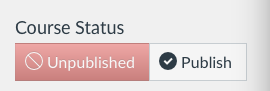
The home page of your course will indicate that it is unpublished and have a button for publishing to make the course available for students. Click the Publish button under “Course Status” in the upper right hand corner of the page. Students cannot see your course and content until you publish it.
-
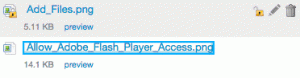
The file repository indicates that files are locked (unavailable to students) when the icon for the file has a padlock on it. There is a lock icon in the settings that can toggle the lock status of the file. Content areas in Glow can be made to be available or unavailable to students even after a course is published. To the right of modules, pages, or other content will be an icon in the shape of a cloud. If the cloud is a light grey color, then the content is unavailable to students. You can click on the cloud to toggle the availability. When the cloud is green, the content item will be available to students. In the case of modules, you will want to make sure that the parent module is available to students as well as the content items listed in that module. Both the cloud for the parent module and the content items in the module will need to be the color green.
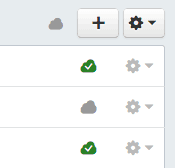
Green clouds indicate that course items are visible to students. Grey clouds indicate that content is not visible to students. In addition, there is a files repository. You can use Settings > Navigation to hide menu items from students including the Files menu item. When students view the course, the Files menu item would not be present. This effectively hides all the files in the file repository. You could then selectively share files by linking to files from a page or module.
However, there is also the option of keeping the Files menu item accessible to students, but controlling what students can see or access. When you hover over an item you can see icons for a padlock, pencil, and trash can. Clicking on the padlock icon will allow you to lock the file and make it unavailable to students. You can also make the file invisible to students. The file icon will appear to have a lock on it if you select either of these options.

In the settings area, you can click on the student view icon in the upper right hand corner. This will allow you to see the course with a student view and verify if students can or cannot see various course items and components. Once you have uploaded content and made it available or unavailable to students, you can check on your work but going to Settings and using the Student View button in the upper right hand corner. This will allow you to explore the course and see the course as it will appear to students. Click on the File menu item and test the accessibility of the files there. Also look at any modules or pages you have added and see if you can see them. To exit student view, there is a blue button in the lower right hand corner that says "leave student view."
-
-
Modules
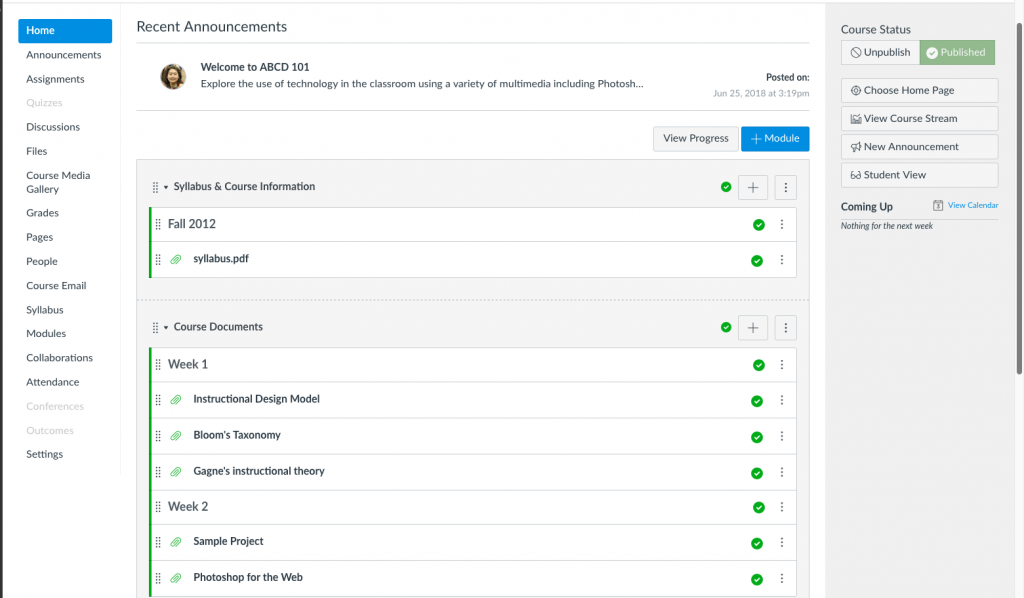
Click to view full size. Modules (default course Home Page) are used to organize course content by topics, weeks, units, or a different organizational structure. Modules essentially create a one-directional linear flow of what students should do in a course.
Each module can contain files, Discussions, Assignments, Quizzes, links and other learning materials. You can add existing content (e.g. Assignments) or create a new entry (e.g. Page or Discussion forum) within the modules. Modules can be easily organized using the drag and drop feature. Elements within the modules can also be reorganized by dragging and dropping.
Here is how to post your syllabus file as a Module item.
Also read:
spacer-white text
You can also use the Syllabus Page or a Page to post your syllabus as shown below.
Syllabus Page
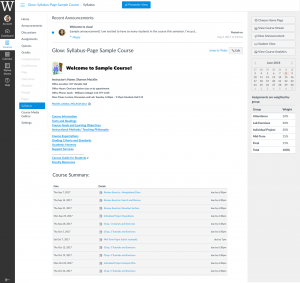
Click to view full size. When you use the Syllabus Page, “Course Summary” is automatically generated based on Assignments and Events within a course. The “Course Summary” can only be changed by editing or deleting the Assignments or Events. All Assignments (unpublished and published) are listed in the Syllabus Page for instructors, but students can only see published items. The Syllabus Page makes it easy to communicate to your students what will be required of them throughout the course in chronological order.
In addition, you can insert text, links, images, videos and audio above the “Course Summary” section.
Here is how to upload your syllabus to the Syllabus Page.
Also read:
Front Page
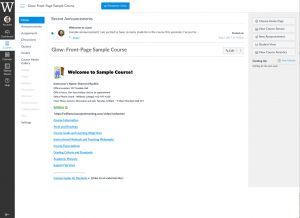
Click to view full size. You can design your course home page (Front Page) with text, images, media, and links. The links can be to files (e.g. syllabus in PDF or PowerPoint lecture), other Glow Pages, Discussions, Quizzes, and external content.
Here is how to upload your syllabus to a Glow Page.
Also read:
-
If you teach a course with multiple sections of the same course content/assignments, and don’t want to duplicate them in each section you teach, there is a way to consolidate and merge your sections into a single course on Glow. This is called “cross-listing” which allows you to move all enrollment in one course (section) to another course (section).
For example, if you teach two sections of Economics 110 (15F-ECON-110-01 and 15F-ECON-110-02) and would like to use 15F-ECON-110-01 as the parent course of the two sections, you go to the settings of 15F-ECON-110-02 to cross list it to 15F-ECON-110-01.
Click “How” here to learn how to cross-list sections. You can also watch a short video on Cross-listing.
-
Enrolling non-Williams Users to Your Course
If you want to enroll non-Williams user(s) into your course, you will need to request an auditor (guest) account. Please fill out this form at:
http://hr.williams.edu/forms/williams-affiliation-request-form/
You will need their full name including middle initial, address and phone number. If you know that they ever had a Williams account, select “Renewal” for Affiliation Status on the request form instead of “New.”
After the auditor account is created (or renewed), you can enroll him/her the same way as you enroll those who have Williams username as described below.
Enrolling/Removing Students, TAs & Auditors to/from Your Course
Officially registered students are automatically enrolled into your corresponding Glow course and you do not need to add any students. However, you can invite other students to join your course via People link.
Use Unix ID or Williams short-style email addresses (e.g. jfs1@williams.edu, not John.F.Smith@williams.edu) to find the student in the system .
– How do I add students and TAs to my course?
– How do I remove a student from my course?
A: Please email its@williams.edu with the name of the studentThere are six predefined roles:
- Teacher: Teacher can add content items, grade students, add users and change some course default settings.
- TA: TA has almost the same rights as a Teacher, but can NOT view nor edit grades.
- Grading TA: Special TA who has access to the Gradebook, Assignments, and Discussions, but NO editing rights.
- Grader-Homework: Special TA who only have access to the Gradebook and Assignments. NO editing rights.
- Student: That’s self-explanatory, they generally have fewer privileges within a course.
- Designer: By default, the Designer cannot edit grades, nor add/remove users. They can edit course content. Generally speaking, the Designer Role is best suited for the instructional designers or curriculum writers who write and manage course content.
- Observer: The Observer role can be used to enroll auditors and guests who would like to participate in a Glow course but do not need to earn course credit. Observers have limited permissions that allow them to see what is going on in a course without interrupting the flow of daily course communication.
-
To copy course content, assignments, and quizzes from previous semesters, use the Course Import Tool from the Course Settings.
1. Go to your new course, then in Course Navigation, click the Settings link.
2. Click the Import Content Content button on the right.
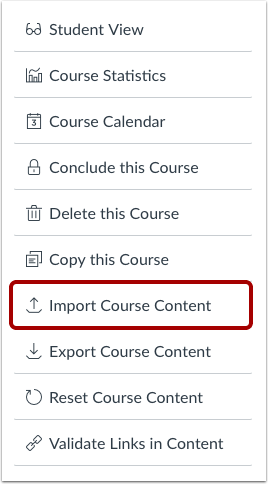
3. Select Content Type
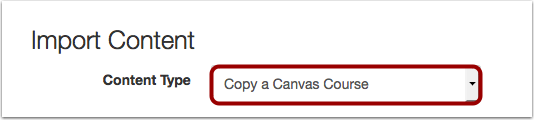
4. Search for a Course

5. Select Migration Content

To import all content from the course, select the All Content radio button.
If you want to select specific content, click the Select specific content radio button.6. (optional) Adjust Events and Due Dates
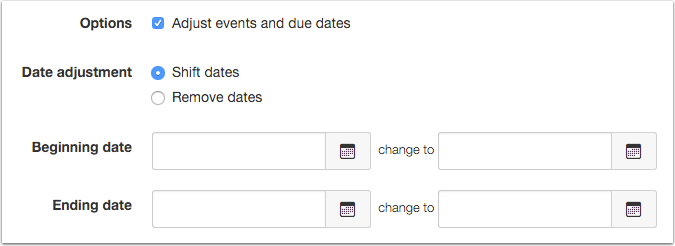
7. Click the Import button.
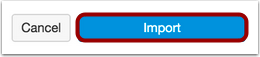
Q: How do I request library DVDs to be streamed in my course?
Students
-
Not all courses on Glow are published. Your professor may have decided NOT to use Glow this semester. Please contact your instructor first. If the course is published and available, but you still don’t see it, please contact Instructional Technology at itech@williams.edu.
-
Please notify your instructor about this problem. Attaching files to a Discussion will be possible once it is changed in the course settings. The settings are also available in the Discussions Page or the Course Settings Page. Please direct your faculty member to this page for more information.
-
1. Click the Signup Sheets link.
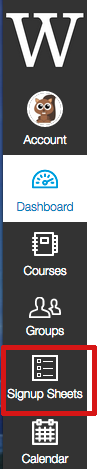
2. Click the Available Openings link.
3. Select the correct signup sheet. You will see a calendar showing all openings for the sheet. Hover over an openings icon and click Signup to add yourself. (You can remove yourself by clicking on the red X later if you needed.)
To see all the openings for this sheet in a text-based list, click the “List Openings” tab.
-
-
-
This page provides a how-to guide and an introduction to the key concepts of Glow to help instructors get started.
The same content is also available as a downloadable pdf file getting-started.
Log in
You can login to the Glow service at http://glow.williams.edu. You should use your regular Williams username (e.g. abc1) and password.
Dashboard
The Dashboard is the first thing you will see when you log into Glow.
Introduction to the GLOW Interface
Your course(s) is under “Courses” [1]
1. Global Navigation: The links of the global navigation menu at the top of the page access features that are shared by all the courses on Glow you are enrolled in. This menu stays the same no matter what page you are looking at.
2. Course Navigation: The course navigation links provide access to features within the current course.When each course is first created on Glow, by default it will have fourteen areas linked to in the course navigation (Announcements, Assignments, Discussions, Grades, People, Pages, Files, Syllabus, Outcomes, Quizzes, Modules, Conferences, Collaborations, Settings). As an instructor, you can customize what links are shown in your course and hide from students those that you don’t need in your course.
3. Course Content Area: This is where your course content is displayed
4. Sidebar (context sensitive): The sidebar shows the features available on the page you are currently looking at. The sidebar will change as you go to different pages within your course.
GLOW Course Settings
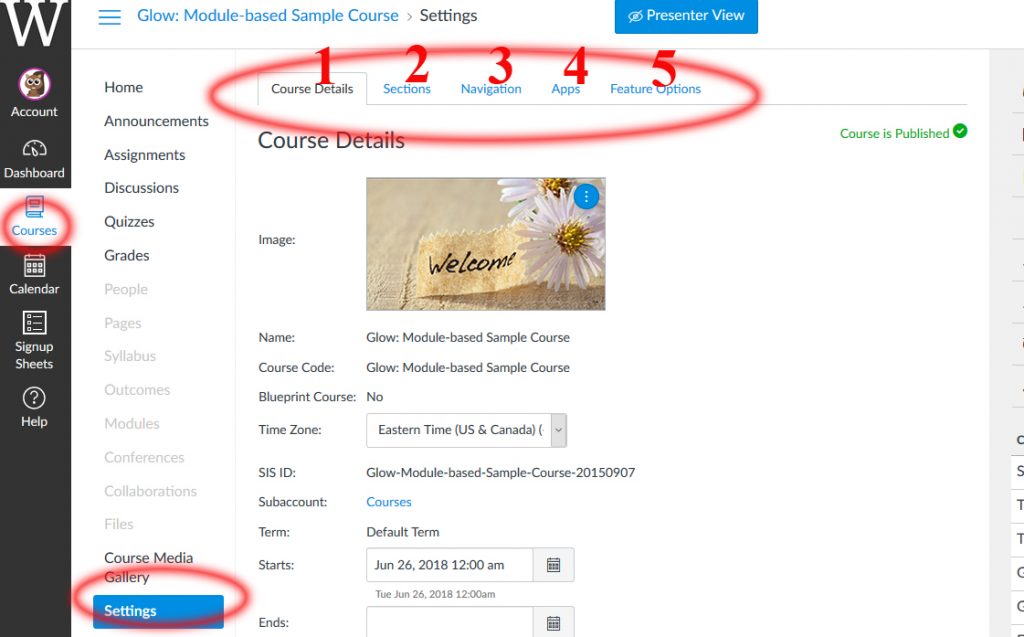
The “Settings” button within the course navigation menu on the left of the screen is where you can view or update the details of your course settings and its sections. You can also configure what will be available to students in the course navigation menu.
1. Course Details: The details of the course, including its name. These should generally be left as the default, although this is also the place to set your course interface to use a non-English language.
2. Sections: You can manage the different sections of your course and their enrollments, and the people associated with your course and their role. It also has a tool that allows you to consolidate enrollments of cross-listed courses into one. Please consult with your Itech Liaison if this is the first time you’re making changes to the sections of a course.
3. Navigation: You can modify the Course Navigation menu listed of your course. You can hide specific links from students, and drag and drop links to change their order. Links that appear to the instructor as greyed out will be hidden to students.
4. Apps: The Apps tab allows you to view and activate a list of additional tools that are available for use in Glow. Additional documentation of these tools will be coming soon.
5. Feature Options: The Feature Options tab allows you to enable and disable Glow features within a particular course.
GLOW Personal Account Settings
1. Profile: Where you can change your profile picture (Avatar) and your display name.
2. Notifications: You can configure how you will receive notifications from Glow, e.g. do you want to be notified when a student submits an assignement, how frequently, etc?
3. Files: Files can be uploaded to a specific course, or to your personal file repository where they will be available to use in multiple courses. The files link is where you upload and manage your files in your personal file repository.
4. Settings: You can tie Glow in with other web tools that you already use (e.g. Google Docs, Facebook etc). Click any of the services in “Other Services” for detail.
5. ePortfolios: This is a seldom used tool at Williams.
-
Course Setup
First time using Glow
-
This page provides a how-to guide and an introduction to the key concepts of Glow to help instructors get started.
The same content is also available as a downloadable pdf file getting-started.
Log in
You can login to the Glow service at http://glow.williams.edu. You should use your regular Williams username (e.g. abc1) and password.
Dashboard
The Dashboard is the first thing you will see when you log into Glow.
Introduction to the GLOW Interface
Your course(s) is under “Courses” [1]
1. Global Navigation: The links of the global navigation menu at the top of the page access features that are shared by all the courses on Glow you are enrolled in. This menu stays the same no matter what page you are looking at.
2. Course Navigation: The course navigation links provide access to features within the current course.When each course is first created on Glow, by default it will have fourteen areas linked to in the course navigation (Announcements, Assignments, Discussions, Grades, People, Pages, Files, Syllabus, Outcomes, Quizzes, Modules, Conferences, Collaborations, Settings). As an instructor, you can customize what links are shown in your course and hide from students those that you don’t need in your course.
3. Course Content Area: This is where your course content is displayed
4. Sidebar (context sensitive): The sidebar shows the features available on the page you are currently looking at. The sidebar will change as you go to different pages within your course.
GLOW Course Settings
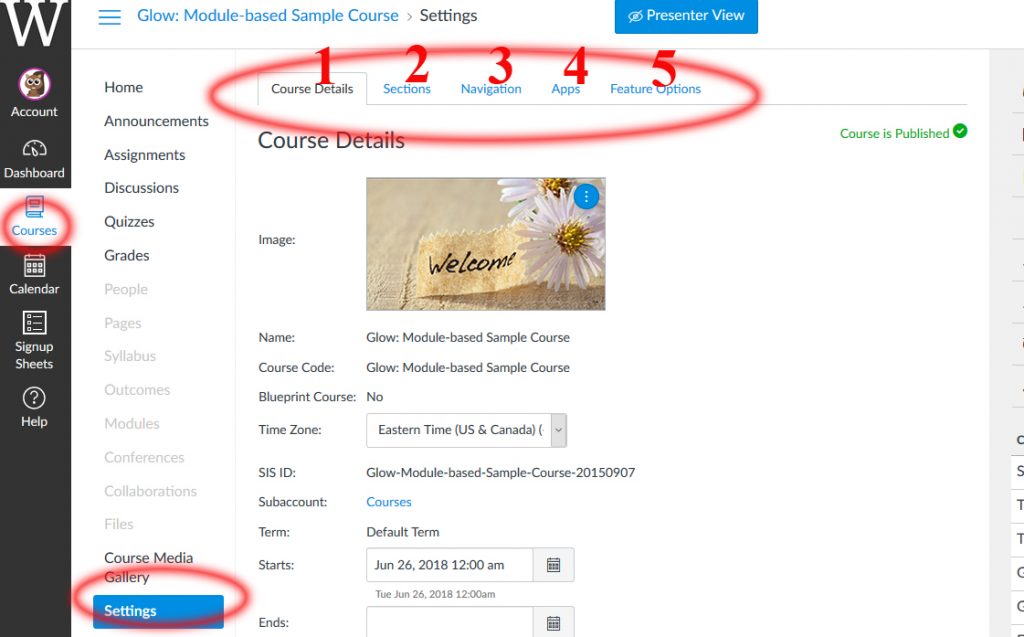
The “Settings” button within the course navigation menu on the left of the screen is where you can view or update the details of your course settings and its sections. You can also configure what will be available to students in the course navigation menu.
1. Course Details: The details of the course, including its name. These should generally be left as the default, although this is also the place to set your course interface to use a non-English language.
2. Sections: You can manage the different sections of your course and their enrollments, and the people associated with your course and their role. It also has a tool that allows you to consolidate enrollments of cross-listed courses into one. Please consult with your Itech Liaison if this is the first time you’re making changes to the sections of a course.
3. Navigation: You can modify the Course Navigation menu listed of your course. You can hide specific links from students, and drag and drop links to change their order. Links that appear to the instructor as greyed out will be hidden to students.
4. Apps: The Apps tab allows you to view and activate a list of additional tools that are available for use in Glow. Additional documentation of these tools will be coming soon.
5. Feature Options: The Feature Options tab allows you to enable and disable Glow features within a particular course.
GLOW Personal Account Settings
1. Profile: Where you can change your profile picture (Avatar) and your display name.
2. Notifications: You can configure how you will receive notifications from Glow, e.g. do you want to be notified when a student submits an assignement, how frequently, etc?
3. Files: Files can be uploaded to a specific course, or to your personal file repository where they will be available to use in multiple courses. The files link is where you upload and manage your files in your personal file repository.
4. Settings: You can tie Glow in with other web tools that you already use (e.g. Google Docs, Facebook etc). Click any of the services in “Other Services” for detail.
5. ePortfolios: This is a seldom used tool at Williams.
-
Your GLOW login ID is your Unix ID (the one *without* @williams.edu), the same username that you use to login to the Password Changer. The password for GLOW is the same one you use for your email and most other College services.
You can change your password, and retrieve lost passwords at pchanger.williams.edu.
For those who don’t have a Williams User ID but have guest account or temp account on GLOW, your user ID and password will remain the same as it was originally created.
For prospective students, you will find your login information in the letter sent to you from the Admission Office.
Q: How do I learn to use Glow? Is there an instructor manual?
Q: Are there any example courses? A: Yes!Setting up a course
Q: How do I add my course syllabus?
Q: How do I add readings, scanned documents, etc. to my course?
--- Syllabus Page
--- Front Page (More on Pages,
--- Modules (More on Modules,
Q: How do I merge multiple courses (sections) into a single course (section)?
Q: How do I upload files?
Q: How do I make a link to a website (using a page)?
Q: How do I make a link to a website (using a Module)?
Q: How can I customize navigation and default language?
Q: How do I change a landing page for my course?
Q: How do I make my course(s) available to my students?
Q: How do I make content available or unavailable to students?
Q: I published my course by mistake! How can I hide it again from students?
Q: How do I copy course material from one GLOW course to another?
Q: How can I view my course as my students do?
Q: How do I enroll & remove students, TAs, and auditors from my course?
Q: How can I customize the Notifications?
* Notes on Notifications for Discussions.Course Tools
Announcements
Q: How do I make an Announcement?
Q: How do I edit an Announcement?
Q: How do I delete an Announcement?
Q: How can I get Announcements through my email?
[More on Announcements ]Assignments
Q: What are Assignments?
Q: How do I add an Assignment?
Q: How do I build an Assignment to collect homework from my students online? (See "Select Submission Type" there.)
Q: Where can I find the homework my students submitted online?
Q: How do I weight the final course grade based on assignment groups?
[More on Assignments ]Calendar
Q: How do I use the Glow Calendar?
Q: How do I add an event to the course Calendar?
Q: How do I change the date of an Event or Assignment on the Calendar?
Q: How do I filter my Calendar view by course?
[More on Calendar ]Discussions
Q: How do I create a Discussion?
Q: How do I pin a Discussion on the Index Page?
Q: When would I use Threaded Discussions?
Q: How do I set up a graded Discussion?
Q: How do I subscribe to a Discussion?
Q: How do I set up a Group Discussion?
Q: Students aren't able to attach files to their Discussion posts. Help.
[More on Discussions ]Email
Q: How can I email my class using Course Email Tool?
Q: How can I customize the Notifications?File Management
Q: What are Files?
Q: Where are my personal Files?
Q: Where are my course Files?
Q: How do I add a file to my course?
Q: How do I bulk upload files?
Q: How do I create a folder in Files?
Q: How do I restrict files and folders to students?
Q: How do I set usage rights and user access for a course file?
Q: How do I set usage rights and user access for a course folder?
Q: How do I move and organize my files?
Q: How do I delete a file?
[More on Files ]Gradebook and the SpeedGrader
Q: What are Grades and the Gradebook?
Q: How do I hide totals in my students' grade summaries?
Q: How do I hide student names in the Gradebook?
Q: How do I sort columns my Gradebook?
Q: How do I view assignment details in the Gradebook?
Q: How do I weight final grades?
Q: What is the SpeedGrader and how do I use it?
Q: How do I get to SpeedGrader from an Assignment, Quiz, or graded Discussion?
Q: How do I leave feedback for my students in SpeedGrader?
[More on Grades and SpeedGrader ]LTI (External Apps)
Q: What is LTI?
Q: Which LTI's are currently available through GLOW?
Q: Where can I find External Apps to use in my course?The [course] Media Gallery
Q: I'm trying to access streaming media in Glow, but I see a blank screen. Help.
Q: How do I request library DVDs to be streamed in my course?
Q: Where are my streaming videos for my course?
Q: How do I upload files?
Q: How do I create a new folder?
Q: How do I manage my folders?
Q: How do I copy and move media files?
Q: How do I use the Panopto Recorder to capture my computer screen?
- Basic Recording for Mac
- Basic Recording for Windows
Q: How do I edit my video?
Q: How do I add a quiz for a video?
[More on Media Gallery or Panopto]Modules
Q: What are Modules and how do I create a new one?
Q: How do I add items (files, external links, external tools, etc.) to a Module?
Q: How do I reorder a Module and Module items?
Q: How do I delete a Module and Module items?
Q: How do I use Draft State in Modules? ?
[More on Modules ]Pages
Q: What are Pages? and how do I create a new one?
Q: How do I edit Pages?
Q: How do I delete Pages?
Q: How do I link to other Pages?
Q: How do I create a file link in a Page?
Q: How do I upload a PDF to a page in a course?
Q: How do I embed a video in a Page?
Q: How do I use Draft State in Pages?
[More on Pages ]People/Roles
Q: How do I access People?
Q: What are the differences among TA, Grading TA and Grader-Homework?
Q: How do I access the Face Book?
Q: I can't print the Face Book page. Help!
Q: How do I enroll & remove students, TAs, and auditors from my course?Quizzes
Q: What options are available for Quizzes?
Q: What types of quiz questions can I create?
Q: How do I create and view Survey?
Q: How do I create a Question Bank?
[More on Quizzes ]Rich Content Editor
Q: What is the Rich Content Editor?
Q: How do I embed images?
Q: How do I create a hyperlink?
Q: How do I link to a YouTube video?
Q: How do I remove formatting copied from another source in the Rich Content Editor?
Q: How do I insert a table using the Rich Content Editor?
Q: How do I record a video using the Rich Content Editor?
Q: How do I record audio using the Rich Content Editor?
Q: How do I use the Math Editor?
[More on Rich Content Editor ]Signup Sheets
Q: How do I create a new signup sheet?
Q: How do I delete and edit openings?
Q: How do I sign up others?
Q: How do I print a signup list?
Q: How do I delete a signup sheet that I created?
Q: How do my students sign up for openings?Syllabus
Q: How do I use the Syllabus page?
Q: How do I edit the Syllabus description?Additional Info
-
-
Q: How do I create a new folder?
Q: How do I manage my folders?
Q: How do I use the Panopto Recorder to capture my computer screen?
– Recording for Mac
– Recording for WindowsQ: How do I add a quiz to a video? (Watch a video tutorial.)
Q: How do I sync interactive video quizzes to the Gradebook in GLOW?
For more on Panopto, visit this page.
Q: How do I request library materials to be streamed in my course?
-
The New GLOW Gradebook
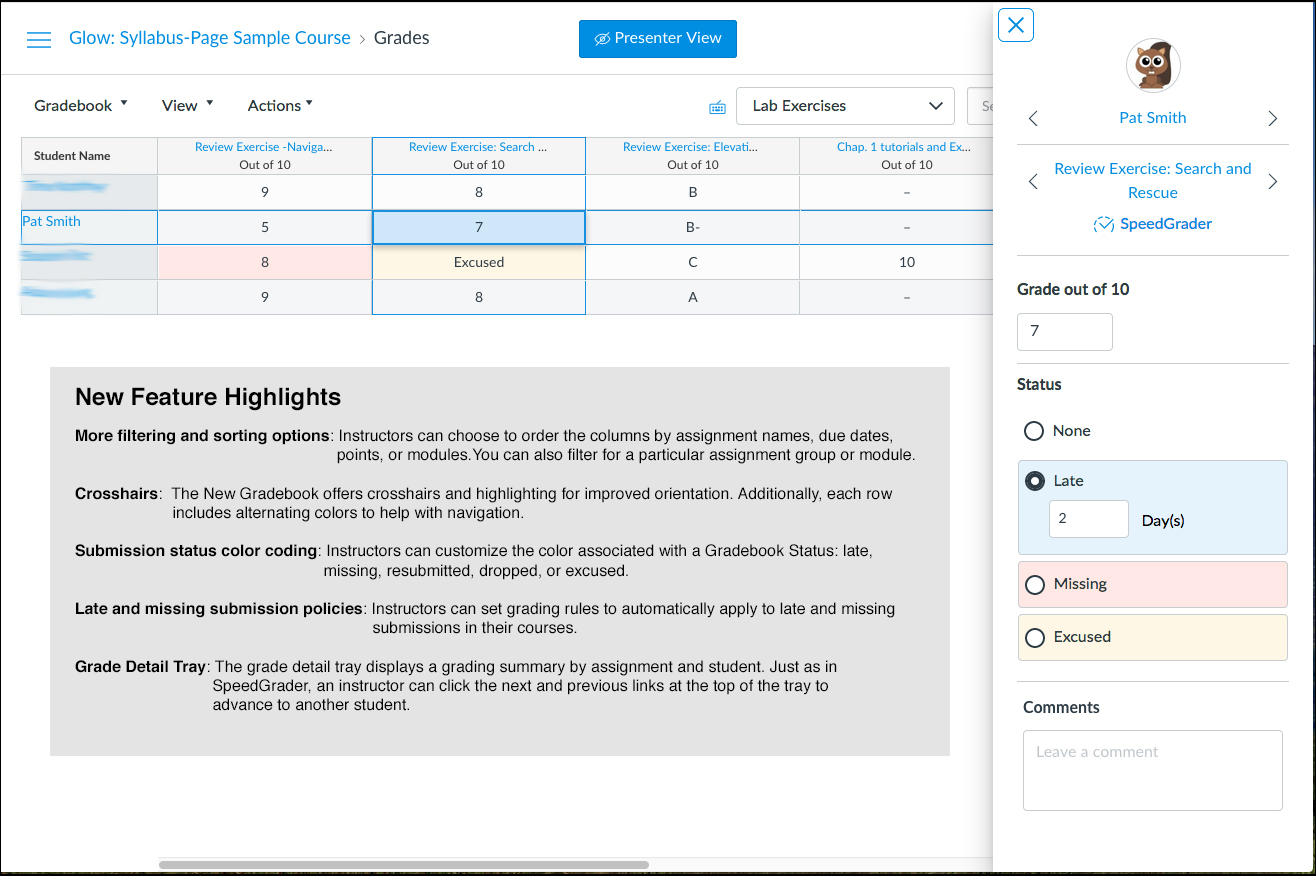
Click to view full size.
How do I use the new GLOW Gradebook?
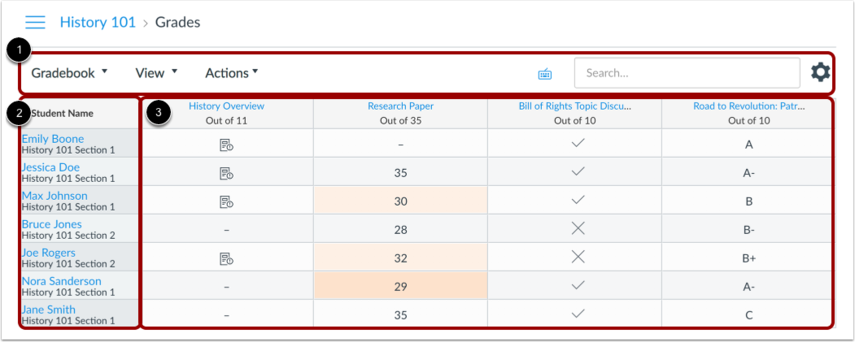
The top of the Gradebook includes global sorting options and settings you can use to organize your Gradebook [1], which will populate the selected student data [2] and assignment data [3].
-
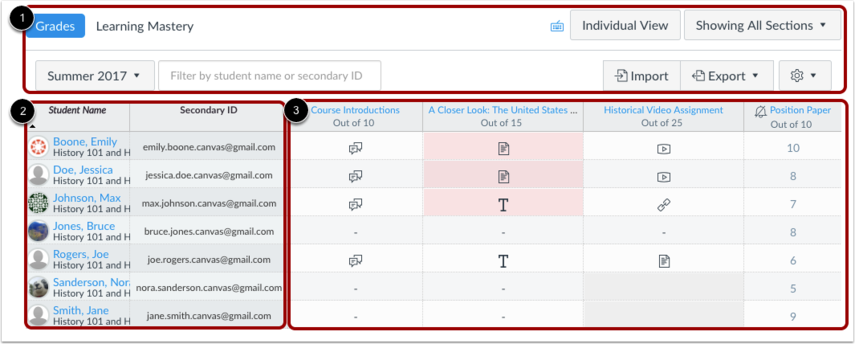
The top of the Gradebook includes sorting options and settings you can use to organize your Gradebook [1], which will populate the select student data [2] and assignment data [3].
Gradebook Menu
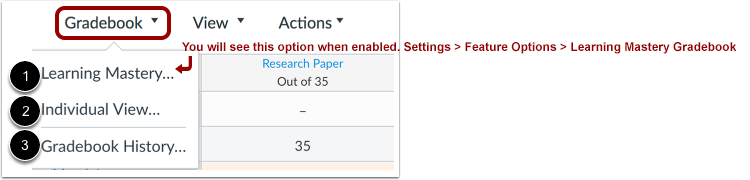
The main Gradebook allows you to see all students, assignments, and grades. In the Gradebook menu, you also switch between several options as available:
Learning Mastery [1] displays the Learning Mastery Gradebook, which assesses outcome standards being used in Canvas courses. This gradebook is a course-level feature option.
Individual View [2] allows you to assess one student and one assignment at a time and is fully accessible for screen readers. Individual View currently does not support settings and options from the New Gradebook.
Gradebook History [3] displays the Gradebook History page, which logs recent grade changes in the course according to student, grader, assignment, and date.
You can switch between gradebooks at any time.
Gradebook Viewing Options
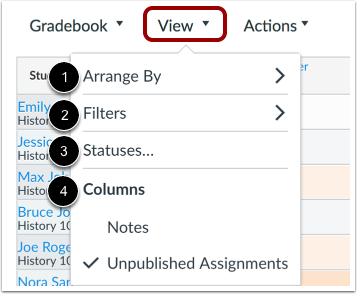
The View menu allows you to filter and sort the Gradebook according to several viewing options:
- Arrange By [1]: arrange columns by default, assignment name, due date, points, or module
- Filters [2]: filter columns by type (assignment group, section, modules, and grading period, if applicable)
- Statuses [3]: view and change the color for a grading status (late, missing, resubmitted, dropped, and excused)
- Columns [4]: show or hide the notes column and the unpublished assignments column
Gradebook Actions Menu
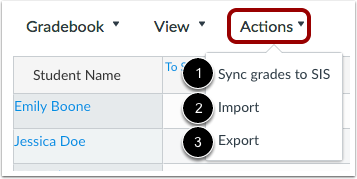
The Actions menu allows you to sync grades to your institution’s student information system (SIS), if applicable.
To bulk manage student grades in the Gradebook, you can also import grades [2] and export grades [3].
Note: Currently the Gradebook Export CSV file data includes all Gradebook data regardless of filtered or sorting options.
Gradebook Settings
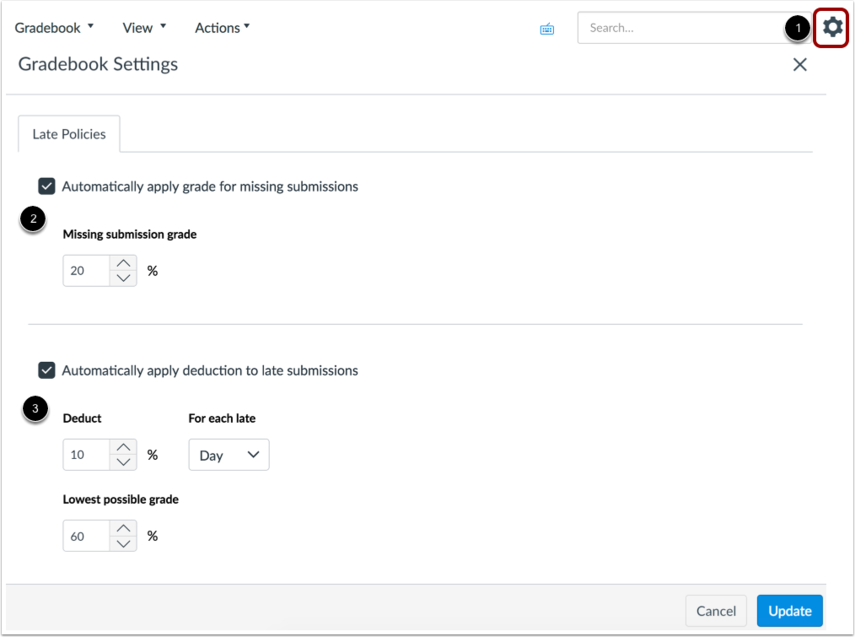
The Gradebook Settings allow you to apply late policies in your course [1].
The Missing Submission policy allows you to automatically apply a grade for submissions labeled as Missing [2]. A submission is labeled Missing when the due date has passed and the assignment has not been submitted.
The Late Submission policy allows you to automatically apply a defined penalty to submissions with a status of Late [3]. A submission is labeled Late when it is submitted past the due date. Additionally, you can define a threshold under which a student will not be scored, regardless of how late the submission is when submitted.
Enter Grades
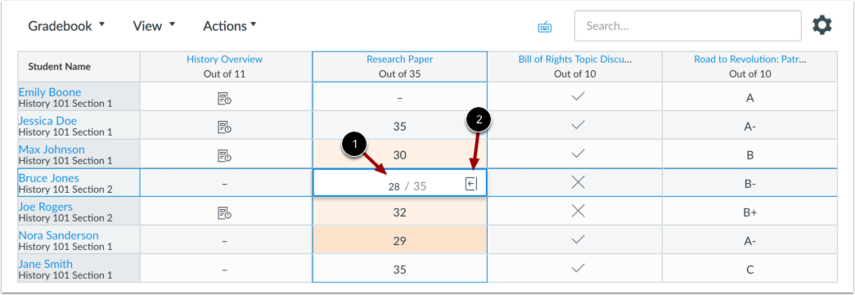
When entering grades, the New Gradebook displays crosshairs and highlighting across the row and column for improved orientation.
To enter grades, type the grade as supported by assignment type directly in the Gradebook cell [1].You can access SpeedGrader and also enter grades and change the submission status by clicking the Grade Detail Tray icon [2].
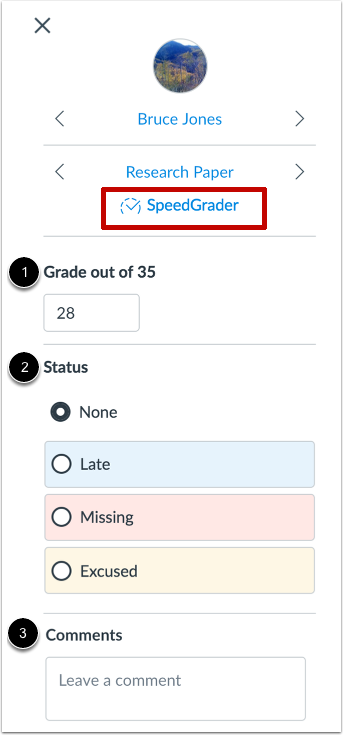
Grade Detail Tray -
-
-
This page provides a quick guide and list of FAQs to help students get started with Glow
Log in
You can login to the Glow service at http://glow.williams.edu. You should use your regular Williams username and password. If you can’t login and/or need to reset your password, you can either call student help desk at (413) 597-3088, or visit the student help desk for more help.
Glow FAQs for Students
First time using Glow
Q: What’s my username & password?
Q: How do I reset my password [passphrase] if I have forgotten it?
Q: How can I customize the Notifications?
* Notes on Notifications for Discussions.Calendar
Q: How do I use the Glow Calendar?
Q: How do I access my course Calendar?
Q: How do I filter my Calendar view by course?
Course Media Gallery
Q: I’m trying to access streaming media in Glow, but I see a blank screen. Help.File Management
Q: What are Files?
Q: Where are my user Files?
Q: Where are my course Files?
Q: How do I upload ZIP files?
Q: How do I create a folder in Files?
Q: How do I move and organize my files?
Q: How do I delete a file?People / Face Book
Q: How do I access People?
Q: How do I access the Face Book?Rich Content Editor
Q: What is the Rich Content Editor?
Q: How do I embed images?
Q: How do I record a video using the Rich Content Editor?
Q: How do I record audio using the Rich Content Editor?
Q: How do I use the Math Editor?Signup Sheets
Q: How do I sign up for openings?
Complete Student Guide
Q: Where can I get more information?
-
If you need further help using Glow, setting up a new course, or copying your old course, please contact your Instructional Technology Liaison.
Department ITech Liaison Africana Studies Tamra Hjermstad American Studies Tamra Hjermstad Anthropology and Sociology Cory Campbell Arabic Studies Mika Hirai Art / Art History Mika Hirai Asian Studies – Chinese Adam Wang Asian Studies – Japanese Mika Hirai Astronomy Trevor Murphy Athletics Trevor Murphy Biology Cory Campbell Comparative Literature Program Mika Hirai Computer Science Tamra Hjermstad Chemistry Cory Campbell Classics Mika Hirai Dance Trevor Murphy Economics / CDE Adam Wang English Tamra Hjermstad Environmental Studies Cory Campbell Geosciences Cory Campbell German and Russian Mika Hirai History Trevor Murphy History of Science Trevor Murphy Humanities Mika Hirai Jewish Studies Mika Hirai Latina/o Studies Mika Hirai Leadership Studies Mika Hirai Justice and Law Studies Mika Hirai Linguistics Mika Hirai Mathematics and Statistics Adam Wang Music Trevor Murphy Philosophy Trevor Murphy Physics Trevor Murphy Political Economy Adam Wang Political Science Mika Hirai Psychology Adam Wang Religion Trevor Murphy Romance Languages Mika Hirai Theatre Trevor Murphy WCMA Mika Hirai Women’s, Gender, and Sexuality Studies Mika Hirai Williams in Africa Cory Campbell Williams-Mystic/Maritime Studies Cory Campbell Williams-Oxford Jonathan Morgan-Leamon
-
-
A Geographic Information System is like other business intelligence systems, and is comprised of technologies that support the collection, analysis and management of spatial data (i.e. geographic locations, distributions, or areas). Spatial data are information about all aspects of space, and can be connected to other business information that is routinely collected.
Spatial relations tell us about distributions, connections, correlations, and sometimes causations between spatial data. These relationships can be compared over time to better understand changes and patterns. This means that GIS doesn’t just answer the question ‘where’, it can also answer the questions ‘what’, ‘who’, and ‘when’ – but most importantly it has the potential to answer the questions ‘how’ and even ‘why’.
A Geographic Information System makes possible the creation of one or more scale models of the world that allow you to understand spatial relationships, patterns/anomalies, or phenomena not otherwise visible through direct observation alone. Refer to Wiki GIS for more information.
At Williams, GIS is supported in a dedicated lab, through the use of software, in classes, and by Instructional Technology staff.
Who can use GIS resources? All Williams GIS resources are available to faculty, staff and students.
Where are GIS resources located? To the degree possible, GIS resources are distributed throughout campus.
- Jesup Hall, Room 201 (Analytics 24/7)
- Jesup Hall, Room (new Analytics Lab)
- Jesup Hall, Room 205 (GIS Lab – NOTE: The old GIS Lab in TBL-007 has been decommissioned)
- Jesup Hall, Room 207*
- Clark Hall, Room 001
- Sawyer (CET) 269*
How do I access GIS resources? ArcGIS and other GIS software are licensed by the college and installed on all the computer lab PCs campus wide. In addition, QuantumGIS (QGIS) is available on computer lab Macs (while ArcGIS is only available for the PC, it can be run on a Mac by creating a Windows partition with Bootcamp). *Note that Mac computers (even with dual-boot Mac or PC) may not have hardware that is compatible with some commercially available GPS and field data collection devices.
Faculty and staff may request to have the software installed on their Williams owned machines. Senior thesis students may request to have ArcGIS installed on their computer for the academic year.
How do I get GIS assistance? For assistance please email Cory Campbell or call 413-597-4318.
Other GIS Resources:
Courses using GIS or GIS Modules
- ENVI/GEOS 214 – Remote Sensing and GIS a lecture/lab class taught Spring semester only.
- ENVI 102 – Introduction to Environmental Science has a GIS Module.
- ENVI 302 – Environmental Planning Workshop has a GIS introductory module.
- GEOS 401 – Global Tectonics and the Rise of Mountains uses GIS and spatial modeling software for portions of the course.
Local Data Resources (on campus or VPN only)
- Data from ESRI (ArcGIS), including national and global datasets for basemaps, demographics, infrastructure, etc. (\\files1\ESRIData)
- Other basemap data specific to New England, MA, NY, CT, RI, VT and CO (\\files1\StateData)
Ready-Made Maps
- Branner Earth Sciences Library and Map Collections
- David Rumsey Historical Collection
- Library of Congress
- Perry-Castañeda Library Map Collection
- The Hargrett Rare Book and Manuscript Library at the University of Georgia
GIS Job Announcements!
-
Williams HPC cluster is a shared Linux computing resource supporting research and teaching. It is available for all faculty, staff and students who need high performance computing in their work and study at Williams. To request an account please email us at hpcc@williams.edu.
Hardware
1 Head Node
4 Compute Nodes – Total of 256 Cores and 896 GB RAM
64 Cores w/ 128 GB RAM (1)
64 Cores w/ 256 GB RAM (3)Queues and Scheduler
The cluster uses TORQUE for resources management and MAUI to schedule jobs. The policy has a fair-share component and backfill implementation to provide all users fair access to cluster resources. The current setup:
name max nodes/cores max walltime base priority description hpcc 4 / 256 up to 720 hours normal for all normal jobs matlab 4 / 96 up to 720 hours normal dedicated for Matlab MDCS debug 2 / 32 1 hour highest for debugging Software
- Mathematica
- Matlab MDCS
- R
- Stata/MP
- MrBayes, Topcom, Macaulay2, Polymake, IMa3, SageMath and more ……
- Multipe versions of a particular software are managed through Modules
- To see a list of modules that are available to be loaded, type “module avail”
- To load a module, type “module load ”
Feel free to install things for yourself. If you would prefer we take care of things for you, contact hpcc@williams.edu.
Request an Account
The first step in gaining access to our clusters is requesting an account. Please email hpcc@williams.edu for more information.
Guidelines
Before you begin using the cluster, here are some important guidelines:
- Do not run jobs or do real work on the head node (aka login node). Always allocate a compute node and run programs there
- Never give your password or ssh key to anyone else.
- Clean up after yourself by releasing unused jobs and removing unneeded files.
Log in
hpcc.williams.edu is accessed via a protocol called secure shell (ssh). You can use ssh directly. From a Mac, use Mac Terminal. On Windows, you can use Putty. If you want to access the cluster from outside Williams, you must use the Williams VPN. For more information on ssh and how to connect to the cluster with your application and operating system of choice, please see getting-started for more information.
Transfer Your Files
You will likely find it necessary to copy files between your local machines and the clusters. Just as with logging in, there are different ways to do this, depending on your local operating system. We support SFTP, SSHFS, SCP and SMP protocol. Please see getting-started for more information.
Use Software
To best serve the diverse needs of all the software that you need in your work in an HPCC environment, we use a module system to manage software. This allows you to swap between different application and versions of those applications with relative ease and focus on getting your work done, not compiling software. Please see Software Guide for more information. If you find software that you’d like to use that isn’t available, feel free to contact hpcc@williams.edu.
Schedule a Job
You control your jobs using a job scheduling system that dedicates and manages compute resources for you. Basically this is done in one of two ways. For testing and debugging you may want to run your job interactively. This way you can directly interact with the compute node(s) in real time to make sure your code works and your jobs will run as expected. The other way, which is the preferred way for large and long-running jobs, involves writing your job commands in a script and submitting that to the job scheduler. Please see Getting-started for more information.
Current Status of the Cluster
The cluster is monitored using Ganglia (cluster monitoring system). You can check the status of the cluster and the and its load live from this link.
New to Linux?
You don’t need to be a Linux expert to use the cluster but familiarity with Linux commands is required for interacting with the cluster. We have a Unix Commands Cheat Sheet that can help you get started.
-
Integrating Digital Literacies (IDL) Program
ITech Specialists work with faculty to re-imagine existing text-based assignments or create unique curricular projects for students that integrate digital skills and methods in pursuit of media scholarship and digital publishing. Specialists will create and deliver in-class instruction to suit specific assignments or learning goals unique to the course. Depending on the complexity, Specialists may also coordinate additional support sessions outside of class utilizing trained Student Technology Consultants (STC’s).
IDL sessions are not just technology workshops. While often centered around a particular software or application, the sessions aim to dig deeper into the conceptual components of successful media scholarship.
Do you have an idea you would like to discuss? Contact your ITech liaison!
Examples or Modules to consider adopting:
Multimedia narrative – a written script annotated in a video timeline by images audio and video.
- Format 1: Research based, documentary -style
- Format 2: Personal/reflective style
Multimedia blog – a public publishing forum for text, image, audio and/or video
Graphic Novel – understanding and creating narratives in graphic novel format
Radio Journalism or Oral History – Audio only based research and publishing
Recent IDeaL course project examples
- F’13 – CHIN – 404 – Chinese Cultural and Social Issues
- S’12 – HIST 359 – Presidential Leadership, 1776 to 1860
- F’12 – THEA 228 – The Cartographic Imagination
- S’10 – AFAM 202 – Race and New Technologies
- F’09 – BIOL 225 – Natrual History of the Berkshires
IDeaL courses for 2014 -15
- CS 270: – script, storyboarding and video editing basics for compositing computer generated image into video and animations.
- ENGL 364: – using InDesign for book/publication layout and printing.
- THEA 305: – using Photoshop for costume design.
- RLFR 101: – creating graphic novels with Comic Life.
- ARTS 237: – 3D modeling with Rhino and 3D printing in the Makerspace
- ENVI 302/303: – intro to GIS for planning
- MUS 012: – appropriating media for creating mash-ups in Premiere
IDeaL courses for 2013 -14
- CHIN 404: Chinese Cultural and Social Issues – creating Multimedia Narrative(video) projects.
- ENGL 213: Radio, Radio – students engaged in broadcast journalism; recording & editing.
- AMST 301: Theories & Methods in American Studies – creating Multimedia Narrative(video) projects.
- MUS 111: Music Cultures of the World – Course blog site.
- REL 104: Religious Conflict/Cooperation – creating Multimedia Narrative(video) projects.
- AFR 323: Africana Graphic Novels – presenting research/narrative in graphic novel format.
IDeaL courses for 2012 – 13
- AMST 301: Theories & Methods in American Studies – creating Multimedia Narrative(video) projects.
- HIST 359: Presidential Leaders to 1860 – creating campaign commercials relevant to historical issues & candidates.
- AFR 200: Introduction to Africana Studies – presenting research in graphic novel format.
- MUS 138: Introduction to 20th Century Music – creating 60 minute radio broadcasts.
- DANC 207: Anatomy for Movers – producing mini-documentary style videos.
- AFR 323: Africana Graphic Novels – presenting research in graphic novel format.
- AFR 315: Blackness 2.0 – presenting research in graphic novel format.
- ENGL 213: Radio, Radio – students engaged in broadcast journalism; recording & editing.
- JAPN 102: Elementary Japanese – students re-voice dialogue to anime films; recording & editing.
IDeaL courses for 2011-12
- THEA 228: Self Production – using iPads and class blog site to research, write and produce a show.
- AMST 310: Theories & Methods in American Studies – creating Multimedia Narrative(video) projects.
- PSCI 337: Digital Political Theory – using Android tablets to collaborate and enhance discussion.
- HIST 359: Presidential Leadership, 1776 to 1860 – creating campaign commercials relevant to historical issues & candidates.
- AFR 316: Sacred Cinema – creating Multimedia Narrative(video) projects.
- AFR 200: Introduction to Africana Studies – presenting research in graphic novel format.
- DANC 207: Anatomy for Movers – producing mini-documentary style videos.
- GERM 104: Intermediate German II – graphic novel production of written and spoken language.
IDeaL courses for 2010-11
- ENVI/ENGL 257: Imagining Contamination – students will use a blog to publish commentary, reflect on class topics and share research.
- ENGL 127: Film Montage: students will dissect and reassemble footage from published films to explore the impact of editing on story telling.
- GERM 101: Students will create graphic novels to practice written and spoken language.
- DANC 207: Anatomy for Movers – students will have option of creating a mulitmedia narrative (video) as their final project/presentation
- RUSS 252: Continuing Russian – students will use the multimedia narrative format to relate a personal story in Russian.
-
Please visit the Makerspace dedicated website at::

The Makerspace (Sawyer 248 & 242) 
The VR Room (Sawyer 264) ===================================================
 The makerspace has its own site at https://williamsmakerspace.wordpress.com
The makerspace has its own site at https://williamsmakerspace.wordpress.comThe makerspace in the CET is a place to make the digital world real. With a 3D printer, 3D scanner and a variety of software and hardware tools it’s staffed by students who can assist with printing, or help you learn how to develop your own models and projects.
Who can use it?
The makerspace and equipment is available to any member of the Williams community. If you’d like your class to incorporate 3D printing into your course, please contact your ITech liaison in advance so we can schedule the equipment.How do I access it?
For students that are unfamiliar with the technology, the best way to start a project is to stop by when the room is open and talk to one of the student staff. Faculty and staff can also contact Jonathan Leamon (jleamon@williams.edu) with any questions.Where is it located?
The makerspace is in the CET room 242, on the second floor of Sawyer libraryHow do I get help?
There are FAQ’s and other help documentation available on the makerspace’s website, or stop by the room when it’s open. You can also contact Jonathan Leamon.
-
The primary mission of Media Services/Classroom Support is to develop, implement and support multimedia presentation systems in classrooms and in large presentation spaces such as Chapin Hall, Brooks Rogers Auditorium and Griffin 3. In addition, we assist with the planning and development of technology needs for a wide variety of campus events and aslo assist with the use of the CET recording studio.
 Philip F. RemillardMedia Services ManagerWilliams CollegeSawyer Library413-597-4519
Philip F. RemillardMedia Services ManagerWilliams CollegeSawyer Library413-597-4519 Michael S. AmannClassroom Technology SpecialistWilliams CollegeSawyer Library413-597-4294
Michael S. AmannClassroom Technology SpecialistWilliams CollegeSawyer Library413-597-4294 Patrick J. Gray Jr.Events, Classroom, and Studio Support SpecialistWilliams CollegeSawyer Library413-597-3073
Patrick J. Gray Jr.Events, Classroom, and Studio Support SpecialistWilliams CollegeSawyer Library413-597-3073 Jim LillieMedia Services TechnicianWilliams CollegeSawyer Library413-597-3477
Jim LillieMedia Services TechnicianWilliams CollegeSawyer Library413-597-3477
-
The Music Composition room is Sawyer 274.
What is it?
The room is equipped with a computer workstation with hardware and software for audio manipulation, synthesis, and sequencing. The software includes Studio One, ProTools, Komplete, Max, Ableton Live, and WaveLab Elements.Who can use it?
Faculty, staff, and students can use the room during Sawyer Library hours.There is a piano in there, can I just play piano?
No, the piano is a midi device without speakers. It sends data to the computer. With some training, you can learn to route the signals from the piano keyboard to software where sounds can be assigned to the notes and that output can be routed to the speakers or headphones. It is not as simple as turning it on and playing.Please do not unplug cables if the station is not working. Send an email to Trevor Murphy at the address below and he will set up the station to work properly. Get training to learn how the station works.
How do I access it?
Ask for the key for 274 from the Library Circulation Desk.How do I get help?
Request help from Trevor Murphy. Several student workers who are trained as Student Technology Consultants will also be able to support the space.
-
-
 Studio 275 is a high-end recording facility for video, audio and music recording. Amenities include a three camera video studio complete with lighting, blue/green screen and live editing capabilities, lightboard technology for complex diagram instruction, Professional Digital Audio Workstation (PreSonus Studio One), 32 channel audio Mixer, headphone stations and high end microphones for music recording. In addition to the main studio recording space we have an Isolation booth for voice overs/narration.
Studio 275 is a high-end recording facility for video, audio and music recording. Amenities include a three camera video studio complete with lighting, blue/green screen and live editing capabilities, lightboard technology for complex diagram instruction, Professional Digital Audio Workstation (PreSonus Studio One), 32 channel audio Mixer, headphone stations and high end microphones for music recording. In addition to the main studio recording space we have an Isolation booth for voice overs/narration.Studio 275 is located in the “Production Zone” area of the CET, level 2 of Sawyer Library.
Advance reservation is required for using Studio 275 and scheduling preference is given to curricular projects. Please complete this form to begin your request.
Follow these links for more information on Studio 275 technology:
-
What is it?
Lightboard is a piece of transparent glass illuminated with LED lights. Instructors facing the camera while also writing on the board are recorded at the same time. We started this project to experiment new ways of lecture recording. More examples of Lightboard at Williams are on Youtube. More about Lightboard at Educause.
Preparing for Your Lightboard Recording Session
Script & Dialogue:
All filmed projects should start with a script. The script writing process helps you hone your ideas and focus on the primary message of your piece. Here are tips and techniques to help you with your scriptwriting.
Due to lighting limitations for lightboard filming (to prevent reflections on the lightboard glass) a teleprompter can not be used. Practice reading your script. Remove/change any words or phrases that trip you up. Then try ad-libbing the script. Since you will be writing/interacting with the lightboard itself it is awkward to work from notes or index cards, so you really should concentrate on memorizing your overall outline and then talking through it without notes. You should also be timing each practice to know if you are going overtime.
Other Visuals:
Consider creating intro and exit images/slides in Powerpoint or Google Slides. The intro slide should contain the title of the piece, & WHO is presenting the piece, at minimum. The exit slide should contain references/biblio for any of the content that requires it (copyrighted images or ideas) and any other acknowledgments/information for further research.
You can include images on the intro & exit slides as well. We can also cut to an image in the middle of a lightboard session if it is required. The image needs to be placed on a slide as well (to maintain aspect ratio)
Consider that it takes real time to draw complex diagrams and that it might be more efficient and allow you to present deeper ideas/knowledge by pre-drawing some elements on the board before you start. You can then introduce your concepts, explain the pre-drawing and then add to it as part of your presentation.
Clothing:
The background is a black curtain. Wearing black or other dark clothing will make you disappear somewhat. In contrast, wearing light colors will interfere with the visuals. It is suggested that you wear solid colors of medium hues.
You will need to wear a lav mic that attaches to your clothing, mid-chest. A center-button shirt makes it easy to attach the mic and hide the wires.
Hair should be styled away from the face and hats or other headgear should not be worn.
-
-
Please follow this link to Software
-
For more information, please contact Media Services.
-
The Video Conference room is a 20-seat conference room with high-definition teleconferencing equipment allowing room-to-room communication with similarly equipped facilities at remote locations.
Who can use it?
The video conferencing room will be available to faculty, staff, and students.How do I access it?
The room is available by reservation only. We recommend making reservations two weeks in advance. It can be used with the assistance of an operator, or with advance training. Call Media Services at x2112.Where is it located?
The facility is in Stetson room #308, on the entrance level of Sawyer Library.How do I get help?
Links to more information are below, or call Media Services at x2112.More information
The new video conferencing room at the Center for Educational Technology provides high definition connections among participants that promote a high quality level of video presence. The video conferencing room will be available to faculty, staff, and students.Past academic uses of video conferencing at Williams have included our professors team-teaching with professors in Finland, Australia, Tel Aviv and Cairo; students taking oral exams in Arabic with a professor at Emory University; a Japanese professor and her students chatting with people in Japan; and professors collaborating and sharing work with faculty at other institutions.
Locating our new high definition video conferencing facility near the offices of media services specialists means that OIT staff are readily available to help ensure a successful videoconferencing experience. An additional benefit of this facility is that information technologists, librarians, and other professional staff will be able to connect with colleagues at other institutions without having to leave campus.
-
ITS staff are available to help with individual faculty or class support for academic software programs and Glow LMS. If you have any questions, or would like to discuss training, please email its@williams.edu.
For Media Scholarship for classes, please check the IDeaL Program and Strategies link.
-
-
-
Amazon’s Mechanical Turk (MTurk) is a crowdsourced Internet Marketplace for work that requires human intelligence to complete.
-
Transcription is the process of converting spoken or written communications from one format or medium to another. … Automated transcription is where a computer program performs the transcription process for you.
-
GIS is usually an acronym for Geographic Information System, and like other business intelligence systems it’s comprised of several technologies used for data collection, management, analysis, and visualization. …
-
The Lightboard is a low technology solution that facilitates the recording of good quality instructional videos without any post-production editing. It’s a piece of transparent glass-like ‘whiteboard’ illuminated with LED lights.
-
Differentiate Assignment is a built-in feature of Glow that lets you create different due dates and/or availability dates for content releases. MasteryPaths, also a built-in feature of Glow, is based on differentiate Assignment. When both used together, they allow you to design and customize the learning experiences of each student based on their performance on a particular assessment.
-
MATLAB Distributed Computing Server™ (MDCS) lets you run computationally intensive Matlab™ programs and Simulink models on high performance computing clusters (HPCC).
Read more …
-
Quizlet is a free digital study tool available online and for any mobile device. It allows instructors and students to create study materials.
-
Netlytic is an open-source and community-supported analytical tool that can summarize and visualize large volumes of text and discover social networks from conversations on social media sites such as Twitter, Youtube, blogs, online forums and chats.
-
StoryMap JS helps you tell stories by utilizing interactive maps, text, and multimedia.
-
Timeline JS is a free, open source tool from Northwestern University Knight Lab. Timeline JS works in tandem with a Google Sheets Template to make production of visually rich and interactive timelines quick and easy.
-
SoicoViz is a social media analytics platform that can help you to analyze large volumes of text in terms of hashtags to identify key influencers, opinions and contents from conversations on Twitter.
-
HIndenburg Broadcaster is an audio journalism production software available on limited stations in the Center for Educational Technology, Sawyer Library.
-