1. Click to open the TurningPoint Cloud application on the PC.
Do not open PowerPoint first or double click on your PowerPoint file.
2. Create an account or sign in with your existing account.
Use your Williams email as your id. The password can be anything you want. You will have to verify the account from your email.
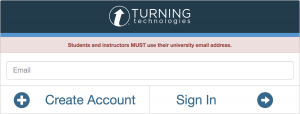
3. Make sure PowerPoint is closed and open the Turning Point application.
4. Plug in your USB receiver (looks like a thumb drive) and select PowerPoint polling.
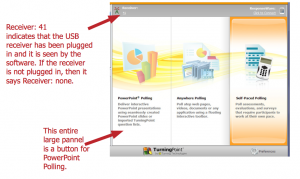
5. You will see PowerPoint open with a floating TurningPoint toolbar.
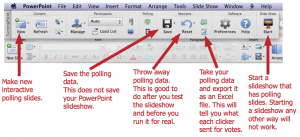
6. Select New Multiple Choice Slide.
Replace the text in the title area with your question and replace the list items with the answers.
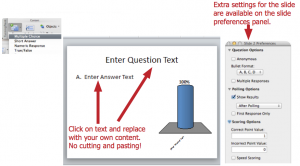
7. Mix regular PowerPoint slides in with the interactive polling slides. Save the slideshow just as you would save a regular PowerPoint slideshow. Also, try not to have too many interactive polling slides. 5 is a good number. 10 is too many.
Save your slideshow with the PowerPoint menu option: File: Save As. Remember: The save button in the TurningPoint tool bar is only for the clicker response data, not your presentation.
8. Start your slide show using ONLY the special TurningPoint Toolbar slide show start button on the floating toolbar. That is the only way to get the polling software to function.
9. Manage Polling: When you arrive at a polling question, the slide is NOT open for polling. Use the show bar on the upper right hand side of the slide to Start and Stop polling. Once the polling is stopped, the resulting graph is displayed. A useful feature to be aware of is the ability to re-poll a question. The showbar is displayed below:
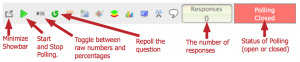
10. Asses how it went.
Contact your ITech liaison about changing the way you use clickers in your teaching.