1. Click to open the TurningPoint Cloud application on the PC.
Do not open PowerPoint first or double click on your PowerPoint file.
2. Create an account or sign in with your existing account.
Use your Williams email as your id. The password can be anything you want. You will have to verify the account via email.
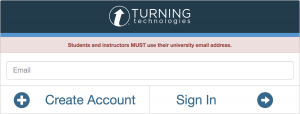
3. Make Sure PowerPoint is closed. Open the TurningPoint app. (It will open PowerPoint for you with the TurningPoint tool bars.)
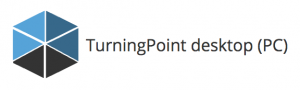
4. Plug in your USB receiver (looks like a thumb drive) and select PowerPoint polling.
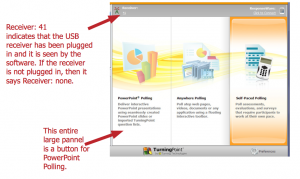
5. Find the TurningPoint tab in PowerPoint.
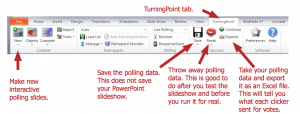
6. Select new multiple choice slide.Replace the text in the title area with your question and replace the list items with the answers. Do not cut and paste.
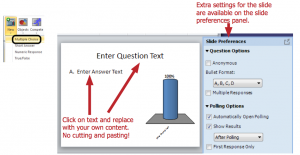
7. Mix regular PowerPoint slides in with the interactive polling slides. Save the slideshow just as you would save a regular PowerPoint slideshow. Also, try to avoid too many interactive slides. 5 is a good number. 10 can be repetitive and uninteresting.
Save your slideshow with the PowerPoint menu option: File: Save As. Remember: The save button in the TurningPoint tool bar is only for the clicker response data, not your presentation.
8. Start your slide show. Just start the PowerPoint slide show the way you normally would.
9. Manage Polling: When you arrive at a polling question, the slide is open for polling. One more slide advance and the polling closes; the resulting graph is displayed. Another slide advance, and the next slide is displayed. A useful feature to be aware of is the ability to re-poll a question.

10. Assess how it went and consider more advanced features.
Contact your ITech Liaison about changing the way you use clickers in your teaching.